Effective Use of Search Engines
by Greg Knollenberg
Last Updated: August 26, 2019
Online research has become an essential skill for writers. What typically took place in libraries, by phone calls or visits to experts in the field is being changed because of the Internet. Experts can sometimes be contacted by email and information, whether it is addresses, phone numbers, or detailed specifics on a certain subject, can be accessed on the World Wide Web. Search Engines have become the most important tools in locating this information, so it is important to know how to use them effectively.
Search skills can be developed through practice in using the search engines and by reading the help pages provided by the search engines themselves. Over time, you will learn which search engine is good for pulling up what kind of information. This article will provide a general overview of the various search engines and some of their advanced search features which will help you with your online research.
What Are the Major Search Engines?There are many search engines and internet directories, but familiarizing yourself with several major ones will be enough to get your online research off to a good start. The main search engines included in this article are Google, InfoSeek, Yahoo, Excite, HotBot, AltaVista, Lycos and LookSmart; LookSmart and Yahoo are actually large directories rather than true search engines. Even these large commercial search engines and directories have been found to search only a small portion of the Web; however, this is typically enough to help you get to the right webpage that contains the information you are looking for or to a website that contains links to other sites containing information on your subject. Many of the major search engines are also becoming known as "Internet Portals" because they provide a number of popular services for the frequent internet user.
Search Basics
When searching there are some simple rules to keep in mind. Generally the more keywords you use in your search the more specific and accurate your results will be. For example, a search for the Chicago Bulls Star, Michael Jordan, will produce better results if you search for the words "Michael Jordan Chicago Bulls" than if you search for just "Michael Jordan" which might bring up links to websites containing references to another person named Michael Jordan.However, if there was an article that did not mention the "Chicago Bulls", but did contain information about Michael Jordan (the Chicago Bulls Star), then you might miss out on this webpage. Therefore, you should try to fine tune the search as much as possible without being so strict on your keywords that you might miss something important. For example, Michael Jordan also starred in a Loony Tunes Movie named Space Jam, but searching for "Michael Jordan Space Jam" might eliminate some choice sports articles simply because they don't mention the movie. Try to use additional keywords that you think would be mentioned in the article or website you are looking for; this will help to eliminate unwanted results.
An easy way to simplify a search on many of the search engines is to place quotes around the topic, for example "Michael Jordan" or "Honey Bees" or "Student Contests." This way, the search will focus on the word combination and not bring up all the pages that contain the word Micheal or the word Jordan or Student or Contests. Some search engines will also perform this same function when you place a + sign in front the keywords such as +Student +Contests.
Search Engines Do More Than Search Text
In addition to searching text, search engines will also let you search for graphics, sounds and other kinds of files. Search engines will also search through the latest news stories from recently released press releases to news stories in national newspapers which is very useful if you are looking for the absolute latest information on your search topic. Search engines can also be used to search newsgroup postings, online and offline events and perform services such as chat, instant messaging and product searches for online shopping. Search engines also provide search access to databases of third parties which allow you to search through corporate reports, telephone listings, yellow pages, zip codes and numerous other information databases.Search engines can also perform some calculations. As we mention in our Google section below, Google has a built-in calculator. You can enter equations like 18*753 and Google will return the correct answer. Microsoft's Bing also has a built-in-calculator. You also use search engines for conversions, like converting Celsius to Fahrenhit. If you use convert and then the units you want to convert, Google returns the answers. Examples include "covert 15 liters to gallons" or "convert 3pm cst to est."
Google Search Tips
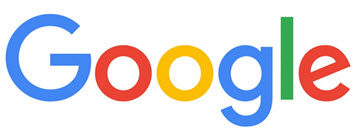
This Google section is an addendum to my original article which was written before Google was created. The general search techniques described in the article can be used in Google. There are more ways to search with Google than to just enter keywords and hit enter. You can have Google search the words exactly. You can tell Google to ignore words you don't want in your results. You can search within websites. You can search for recently updated pages only. This article will list a few search techniques that can be used on Google.
This article shares just a few of the many search functions that can be performed with Google. Google also has its own Search Help section with more information. This section includes information about search operators. Google also provides an Advanced Search page.
InfoSeek
InfoSeek is one of the best search engines for finding information In addition to searching the Web, InfoSeek provides guides to popular subjects which contain links to recommended sites. Each main topic in the guide is broken down further into subtopics, which contain links to more websites. Each topic will bring up a list of popular websites for that topic, which can be useful in getting you to a related site for your subject area very quickly. If you run a search on InfoSeek that relates to an InfoSeek guide you will notice that it pulls up a "Best Bets" feature that contains different categories related to your search. As mentioned above, these guides can get you to a website quickly without having to try out results from your search. The guides can also be accessed directly from the homepage of InfoSeek -- where it says "tune into our channels."
When running a search on InfoSeek there are a couple things you can do to enhance your results. First, you can search within the given results to further limit the information returned by the search. Simply enter an additional keyword or keywords and click on the "search within these results" box. InfoSeek also groups all of your results that occur in the same website. You will notice when this happens, because it will say under the website description "grouped results from" and the domain name of that website. You can click on the group results link to find more related pages on that particular website or you can click on "ungroup these results" to show every single page that matches your results, regardless of whether they occur in the same website. Ungrouping results can be useful if a particular website has many, many pages on your subject and you are looking for information that may be found on only a single page within that website. Searches can be further limited by using the advanced search, reachable by following the advanced search link on InfoSeek.
Searching for news stories is also available on InfoSeek. You can search through recent Reuters, PR Newswire and Businesswire releases or through news stories from major newspapers. InfoSeek will also search through company profiles, newsgroups, email addresses, phone numbers and stocks. In addition to searching, you can also reference information such as maps, Roget's thesaurus and Webster's dictionary. These additional tools can be found on the menu bar located at the top of InfoSeek.
Excite/Webcrawler
Excite provides a search engine that will crunch through webpages, and also provides searches of recent news stories, site reviews, a shopping guide and more. In a similar way to InfoSeek, if you are looking for well-developed and established sites for a particular subject you may want to visit the reviewed sites first. Site reviews on Excite can also be found on Webcrawler, but in a different layout. If you are only interested in the reviews you might find Webcrawler's set-up more convenient.
If you are looking for something very specific, then search the Web through Excite's search engine. Excite also provides searching of recent news stories. For later reference you can store your search keywords on Excite so you can re-run the same search another time. Be sure click on the "search tips" link to get additional search ideas and to find out additional ways to search Excite. Excite's "Power Search" will allow you to further limit your search. It allows you to select words that your search must NOT contain in addition to the words the search MUST contain. It also allows you to search only through websites that Excite recommends, to bring up only titles in your results (and not the description) and to show the results by the website's main URL. Excite also allows you to personalize Excite, under the "My Excite" section, which allows you to store your favorite websites, different kinds of news information, weather and other content for quick access.
Lycos
Lycos is another major search engine that is also becoming more of a media site, similar to Excite, Yahoo and InfoSeek. The main web search on Lycos uses a technology called WiseWire which brings up particular pages that pertain to your query and allows users to rate these pages at the same time. These "community guides" will often include some useful sites that you may not have found elsewhere. With Lycos you can also add more options to your search. By clicking on search features or by going to www.lycos.com/search/ you will also find the option of searching within a specific website. For instance, you could search only within the USA Today website by entering www.usatoday.com and then entering your keyword(s).
Lycos also has an advanced search option, dubbed "Lycos Pro." In addition to the options mentioned above, Lycos Pro allows you to rank the importance of different criteria pertaining to your search results including: how close together your keywords should be, how much the results need to match all of your keywords, how important is it for the keywords be part of the title of the webpage and whether the keywords need to appear in the exact order as you entered them in the search box. For each criteria you can select a low, medium or high measure of importance.
The help section on Lycos is detailed and includes screenshots that help you understand what each type of search can do. Lycos will also search for images, sounds and products and search through Usenet postings, message boards, and personal homepages. Lycos also provides web reviews, through its "Top 5% of the Web" service.
Look Smart
Look Smart is not a search engine in that it does not physically search through websites. Instead, Look Smart reviews a great number of websites and this database of website reviews is searchable on Look Smart. If you are looking for a website on a general subject, you should consider a search Look Smart first. In addition to searching the reviews, you can also click on the main topics (located on the left bar on Look Smart's homepage) which will dig you deeper into that topic and bring up more options. Clicking on these options will allow you to refine your search into more specific categories. Look Smart provides a quick and effective way to find websites quickly. However, if you are searching for a very specific topic, you might start with one of the search engines instead.
Yahoo
Yahoo is fast becoming a major media leader. As a search site it functions as a huge directory, which when searched will pull up links to some major and some minor sites related to your search. Searching Yahoo can be either useful or invaluable, depending on your subject field. If Yahoo cannot pull up the information you need, the keyword(s) you entered are run on AltaVista's search engine. One drawback to searching on Yahoo is it will often bring up unsignificant webpages related to your topic, such as personal homepages or outdated websites in addition to the more serious or commercial website(s) on your topic. By clicking on the options link next to Yahoo!'s search box you will get to an additional search page where you can limit your search to only the most recent additions to Yahoo -- as recent as within the last day or week. You can also browse through the listings in Yahoo by category from Yahoo's front page.
Yahoo also provides searchable news stories culled from various major sources. News comes to Yahoo from Reuters, E! Online, Variety, The Sporting News, ZDNet and others. Yahoo also provides product searches for online shopping, web reviews, stocks, maps, phone numbers and email addresses. If you are looking for news of new websites, Yahoo provides daily picks and an internet magazine called Yahoo Internet Life. Yahoo also provides online diversions in the way of message boards, chat, email addresses and instant messaging (Yahoo pager).
AltaVista
AltaVista is a great search engine if you are trying to pull up a large number of webpages relating to your search. AltaVista is also used by Yahoo when Yahoo's database is unable to match your search. AltaVista is most effective when you are involved in a very specific search or when when you are searching for recently added or updated webpages. You can search for new pages on your subject by changing the date on the search box to a recent date. Simply change the date from the date which reads 21/Mar/86 (the default date) to a more recent date and AltaVista will only search webpages posted since the date you select.
AltaVista can also perform a variety of search options you will not be aware of unless you click through to AltaVista's help menu. These additional options include: search only the text found in a hyperlink, find pages that contain a particular applet class, search pages with a particular domain name suffix (such as .com, .edu or .de), search pages on a specific website (i.e. usatoday.com), find images, find pages that link to a particular website, search through the text found only on the title of webpages and search for text on webpages but do not include the text in found in a link, image or title of the page. AltaVista also includes a number of specialty options for use when searching newsgroups, which are also explained on the help menu.
AltaVista works best when you want a large number of results, have a very specific topic or you want to search only recently posted webpages. It is not as useful if you are seeking a website on a general subject because AltaVista will bring up more results than you will want, including many inappropriate listings.
HotBot
HotBot is also an excellent search engine when you are interested in a large number of results and you are searching a specific subject. HotBot also provides browsing by subject through website reviews and has licensed reviews from Look Smart for this option. HotBot has an excellent search tool, entitled SuperSearch that will allow you to restrict your web search by the date, by the domain suffix (i.e. .com, .net), by continent and by media type such as audio or video. You can also restrict your search to a particular domain which can be useful if you are looking for information within a particular website.
HotBot also provides searching through recent news stories with its news search service entitled Newsbot. HotBot also contains searches for businesses, people, newsgroups, domain names, discussion groups and shareware.
Different Places for Different Searches
There is no perfect place or "all-in-one" search engine to do all your internet searching, because different search engines and directories will give different results. However, certain search engines do provide better results for certain searches. If you are searching for a general subject matter, try InfoSeek's guides or search through the reviews on Look Smart. If you are searching for something where you want to maximize the number of results try using AltaVista or HotBot. Remember to use quotes around your subject when appropriate, especially if you are searching for a person's name such as Abraham Lincoln (to eliminate results that include Lincoln's whose first name is not Abraham or results like Lincoln Town Cars, Lincoln, Nebraska and people named Abraham whose last name is not Lincoln).
Most importantly, spend some time getting used to the different search engines and directories to see what they have to offer. Read the help guides. Try out the super searches or advanced search tools. You might be surprised at just how easy it is to find the information you want.
**Greg Knollenberg is the CEO of Writers Write, Inc.
Return to the May 1998 issue of The IWJ.
